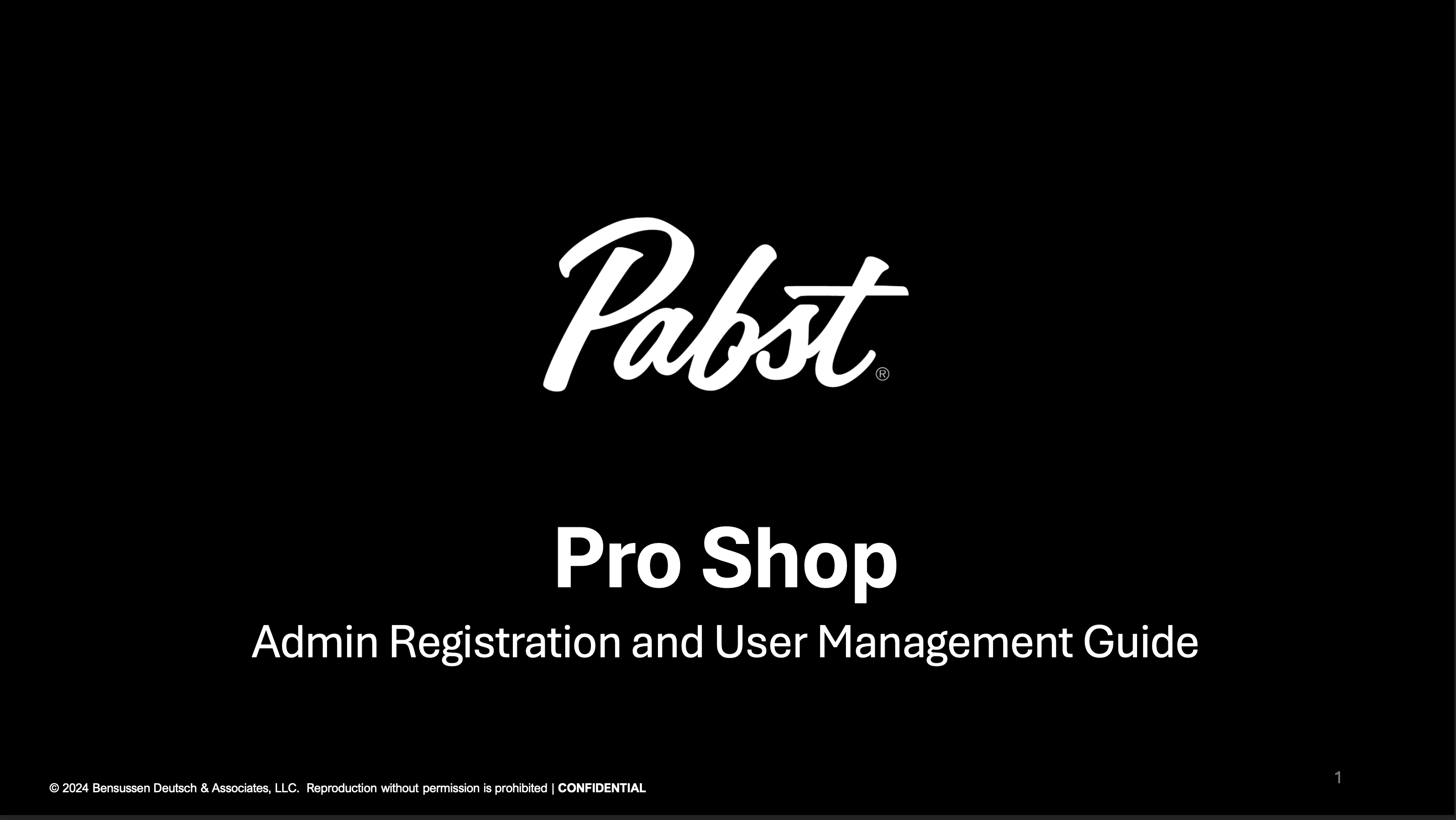Admin FAQ’s
1. How do I (Admin) access the Pabst Pro Shop?
Answer: You (Admin) can access the Pabst Pro Shop by logging in with the credentials provided to you by Pabst Pro Shop’ merchandise partner, BDA. If you (Admin) are logging in for the first time, on the log in page, you will need to select, “Forgot your password?” and enter in the username (email) that received the “Assigned to (your company name) as Company Admin” email. Once you have successfully updated your account with your new password you have access to the full Pabst Pro Shop.
2. Can I view orders placed by other users within my company?
Answer: Yes, as an Admin, you can view all orders that the users within your company have placed. From the My Account page, navigate to My Orders on the left navigation to see all orders by your users.
3. How do I disable a user?
Answer: From the My Account page, navigate to the Company Users on the left navigation. There you can select the user you want to disable by clicking "Edit". A dialog box will open where you can change the user's status from “Active” to “Inactive” and then click save.
4. What should I do if I need to update my account information or contact details?
Answer: You can update your account information by logging in, navigating to My Account > Account Dashboard, and clicking on the edit link next to the information you want to update (e.g., address, phone number).
5. What should I do if I encounter issues with placing orders or accessing certain features?
Answer: If you experience any issues, first check with your sales representative to ensure you have the correct permissions. If problems persist, you can contact customer support using the chat on the website.
6. What should I do if I need to change my company information or admin?
Answer: If you need to make any changes, contact your BDA Program Manager.
Added User FAQ’s
1. How do I access the Pabst Pro Shop?
Answer: You (Added User) can access the Pabst Pro Shop by logging in with the credentials provided to you by your company admin. If you (Added User) are logging in for the first time, on the log in page, you will need to select, “Forgot your password?” and enter in the username (email) that received the “You’ve been linked to a company” email. Once you have successfully updated your account with your new password you have access to the full Pabst Pro Shop.
2. Can I place orders on behalf of my company?
Answer: Yes, if you have been assigned the appropriate permissions by your company admin, you can place orders on behalf of your company. Sign in and then navigate to the catalog, select products, and proceed to checkout as usual.
3. How do I view orders that I've placed on behalf of my company?
Answer: You can view orders you've placed by logging into your Pabst Pro Shop account, navigating to My Account > My Orders. Here, you can see a list of all orders placed under your account.
4. What should I do if I need to update my account information or contact details?
Answer: You can update your account information by logging in, navigating to My Account > Account Dashboard, and clicking on the edit link next to the information you want to update (e.g., address, phone number).
5. Can I view orders placed by other users within my company?
Answer: No, as a regular user, you can only view orders that you have personally placed. Only company admins or users with specific permissions can view orders placed by others within the company.
6. What should I do if I encounter issues with placing orders or accessing certain features?
Answer: If you experience any issues, first check with your company admin to ensure you have the correct permissions. If problems persist, you can contact customer support using the chat on the website.